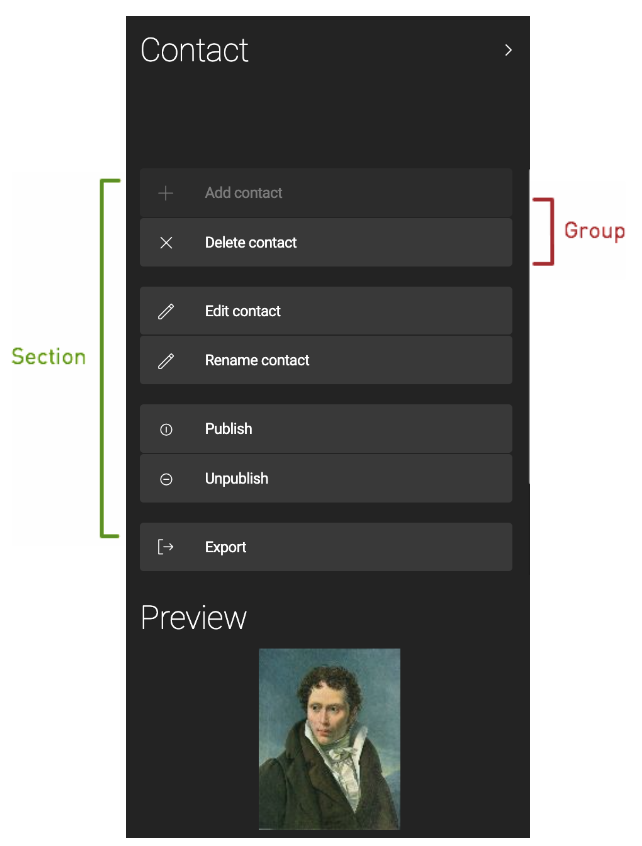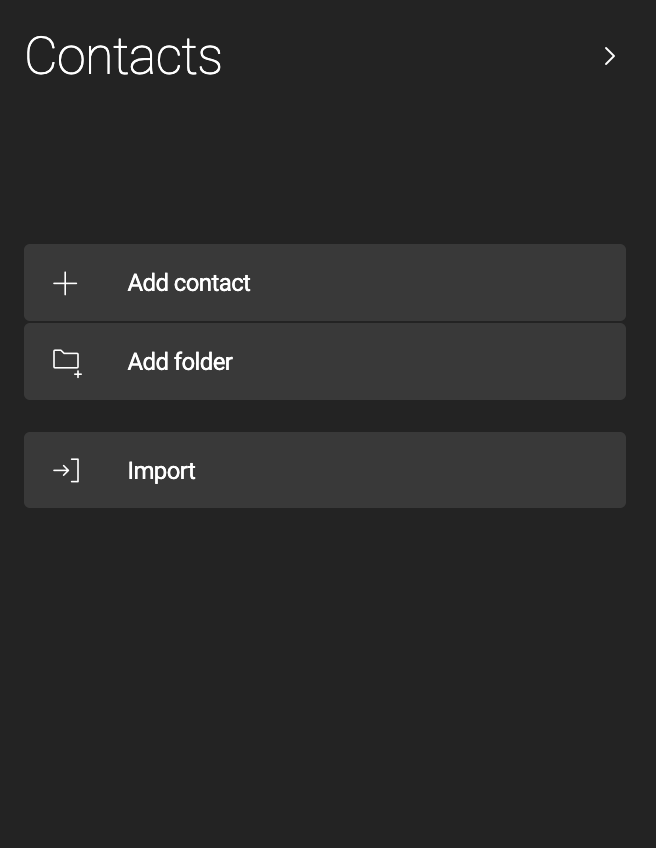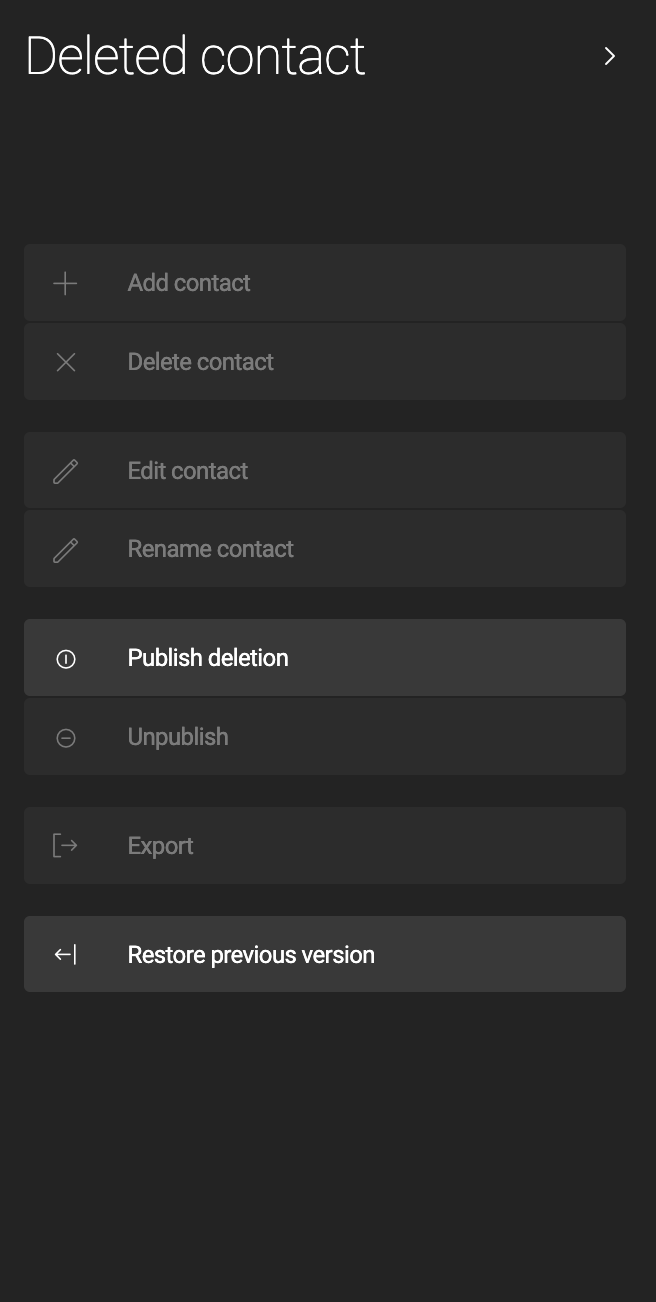Organizing your authoring workspace
When you log into Magnolia, the App Launcher is the first view. Depending on the roles configured for you by your administrator, it will contain different sections and apps. For example, the redesigned App Launcher might include Marketing, Personalization, or Categorization sections. Likewise, the App Launcher look & feel depends on the version of Magnolia installed in your environment.
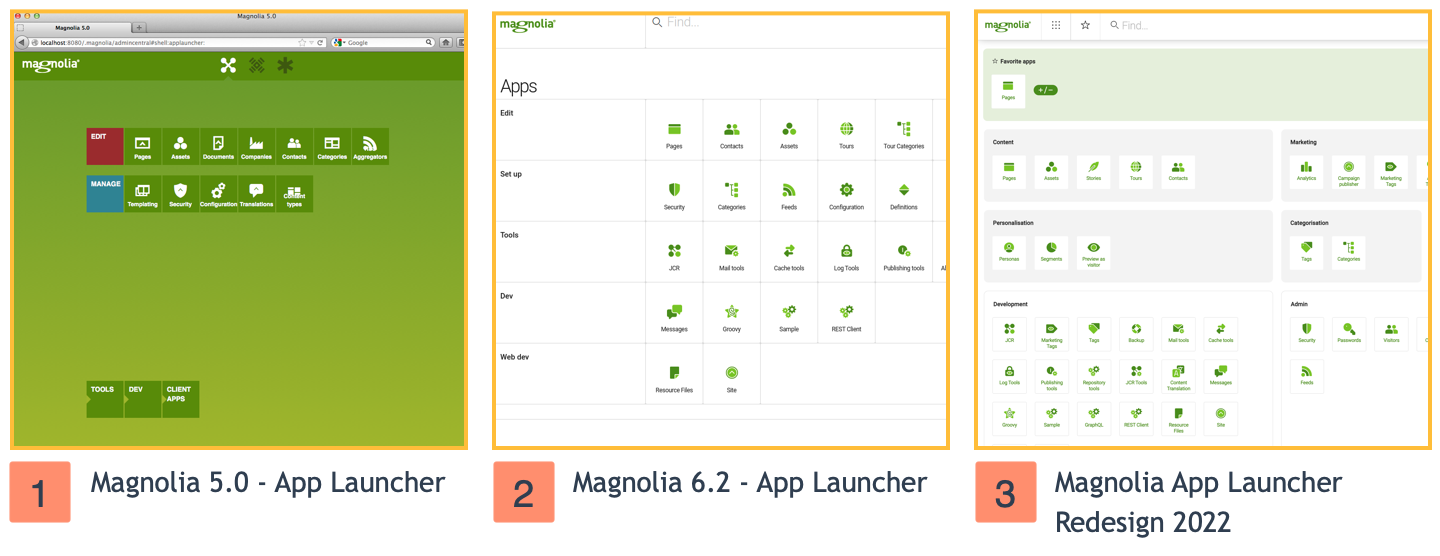
By authoring workspace, we mean those apps used primarily for authoring work. Magnolia workspaces refer to the places where apps store their data. For example, the website workspace contains the web pages, areas, and components you create and fill with content.
Besides roles defining which apps you see in the App Launcher, administrators can also change the App Launcher layout definition. For example, this might involve changing the grouping arrangement, adding customized groups for your needs, and so on.
Action bar
The Action bar allows the user to perform app-specific actions, which are categorized into sections and groups.
For more details, see Action bar definition.